What if your favorite Procreate illustrations didn’t just sit in your gallery, but became beautifully printed greeting cards you could hold, gift, or even sell? Creating greeting cards in Procreate is a fun and rewarding way to share your art—whether for personal use, selling on Etsy, or printing for special occasions.
If you want to design cards that look professional and print beautifully, here are five essential tips:
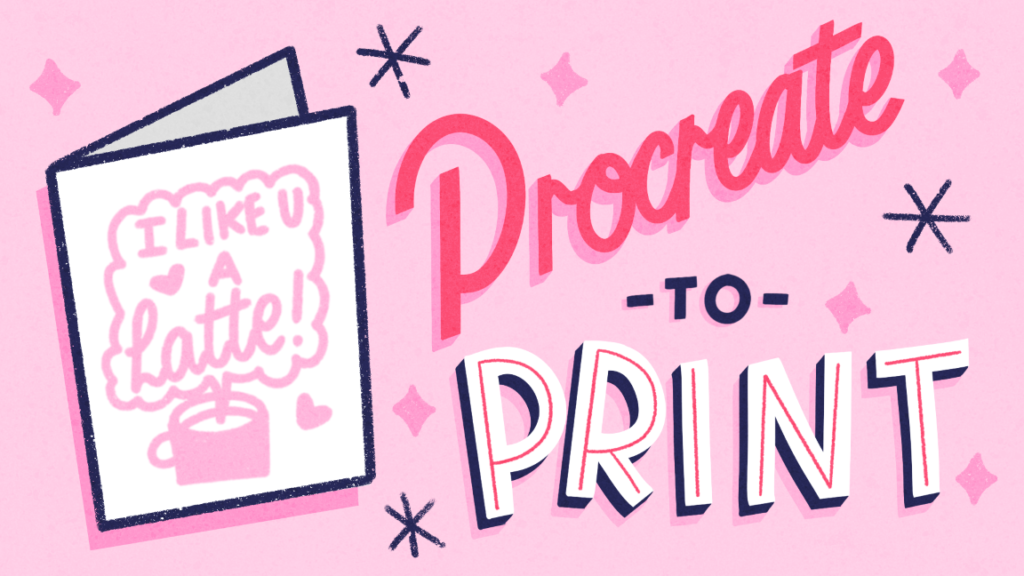
1. Start with the Right Canvas Size
To make sure your card prints at high quality, set your canvas to 300 DPI and choose a standard greeting card size (like 5″ x 7″ or A6, minimum). If you’re designing a folded card, remember to double the width or height to fit both the front and back. I like to start with a much bigger size, so that I can always decide later to print it as a small poster, for example. Starting with a bigger size gives you more options.
2. Use Guides for Layout Precision
Good composition makes your design feel polished. Use Procreate’s drawing guides or manually add guides to mark margins, text alignment and fold lines. This helps avoid awkward placements and ensures everything prints correctly.
Related article: Selling and Marketing Greeting Cards: Tips and Lessons Learned
3. Choose Colors Wisely for Print
Digital colors often look brighter than printed versions. Avoid neon shades that won’t print well and use the color profile your printer or online printshop uses (CMYK or RGB). If possible, test print your design before finalizing to check the colours. Doing a test print is also a great way to spot any mistakes in your design!

4. add your signature
Remember that most greeting cards and prints have a front and backside. If you’re selling the cards yourself, you have a bit more creativity here to add your signature or a little QR code on the back (if you’re selling through a shop or agency, check what their guidelines are first!). People really like to see the personal touch of a greeting card design and it’s a great way for people to find more of your work.

5. Export in the Right Format
For high-quality prints, export your file as a PDF or PNG with a transparent background if needed. If using a printing service, check their file requirements for the best results. Some services or online shops even provide templates you can use, so make sure to check those out.
Ready for creating greeting cards in Procreate? Join my Skillshare class for a full step-by-step guide:
Procreate to Print: Fun & Easy Greeting Cards
In this short class, I want to show you how you can take your digital lettering designs and turn them into real, printed greeting cards. If you’ve ever created a design you’re proud of but weren’t sure what to do with it next, this short class is for you!
