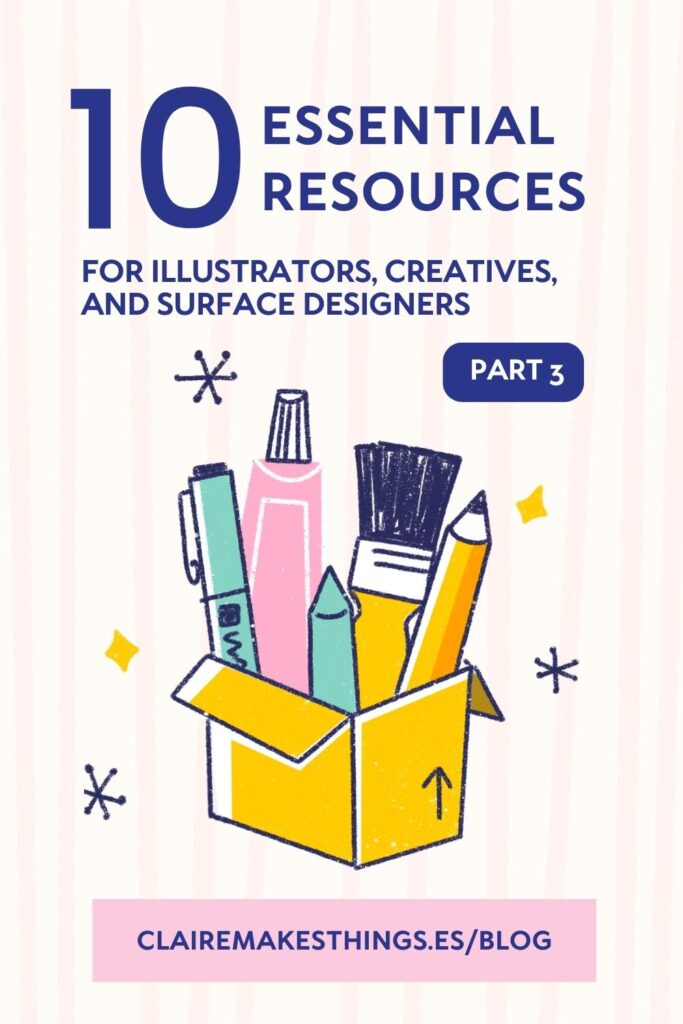By Claire Makes Things and Cody Alice Moore
There are plenty of resources and tools out there for creatives to make life easier. However, at times, they can be pretty confusing too and you might not know what to use them for exactly. We have collected our favourite resources that we use for freelancing and our creative business. These tools help us not only to simplify our creative process but create better results and make organization, editing and project planning easier. We’ll share with you how we use these tools and what we like most about them. Most of these resources are free, so you can test them out yourself. Here are 10 essential resources for illustrators, creative and surface pattern designers, part three!
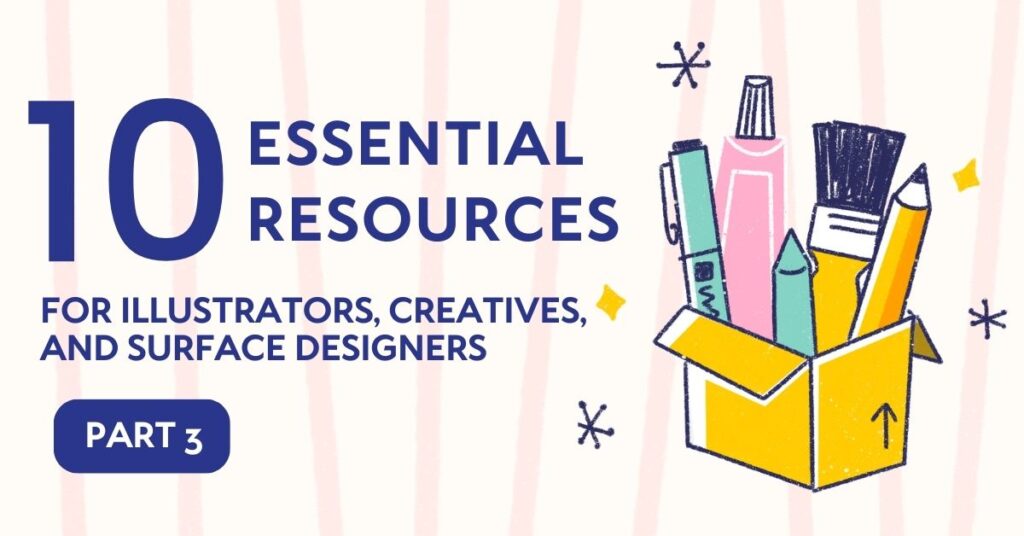
1. Link page
Claire: Having a simple page with all important and relevant links for your audience to click on is a must if you want to be visible online. I use Linktree for this, which is an easy way to collect all of your important links in one place. Even though I have a website, I like using Linktree for a simple overview, so people can go to different pages, especially when they click from Instagram, for example. You can add simple links, but also videos, music, contact forms and more. Any type of page with links that allows you to create an easy menu or overview will suffice; even Instagram now allows you to add multiple links, so that does the trick too!
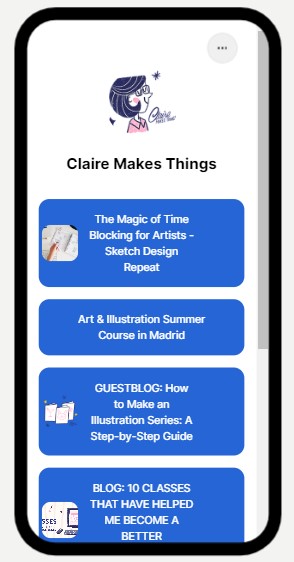
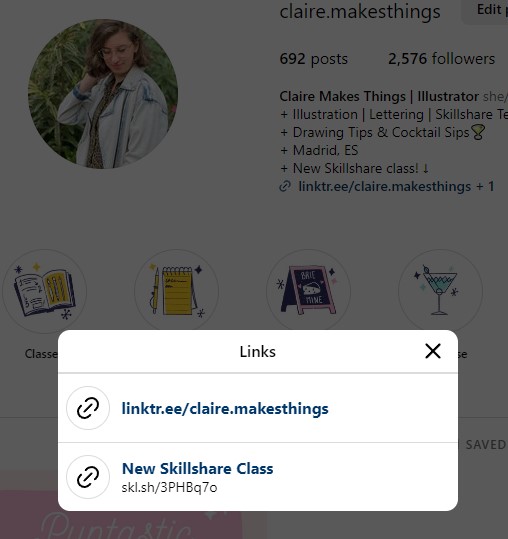
Link page Claire
Cody: I’ve taken a DIY approach to creating my own “Linktree” by designing a page with buttons that connect to all my essential links. This personalized page serves as the link in my Instagram bio. While I acknowledge the appeal of Linktree with its sleek interface, I once had my own account. However, I ultimately opted for greater control by developing my own page that directly links to my website.
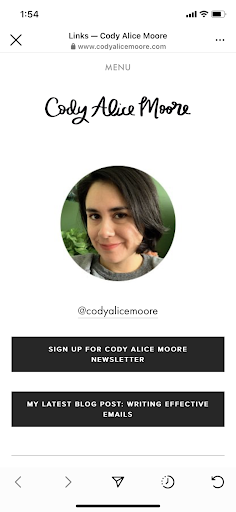
Link page Cody
Related article: 10 MUST-LISTEN PODCASTS, BLOGS, BOOKS, AND FILMS FOR ILLUSTRATORS, CREATIVES, AND SURFACE PATTERN DESIGNERS
2. Feedly
Cody: Feedly is an indispensable tool I use for staying updated and organized with the latest content from my favorite websites, blogs, and online publications. It serves as a powerful RSS reader, allowing me to curate and organize my own personalized feed of news, articles, and blog posts. With its clean and intuitive interface, I can easily browse through the latest updates and discover new content in a streamlined manner. Feedly also offers useful features such as saving articles for later, categorizing feeds into different folders, and even sharing content directly to my social media platforms. Whether I’m researching for a project, staying informed on industry news, or simply exploring topics of interest, Feedly helps me efficiently manage and consume the vast amount of online content available, ensuring that I never miss out on the latest insights and trends.
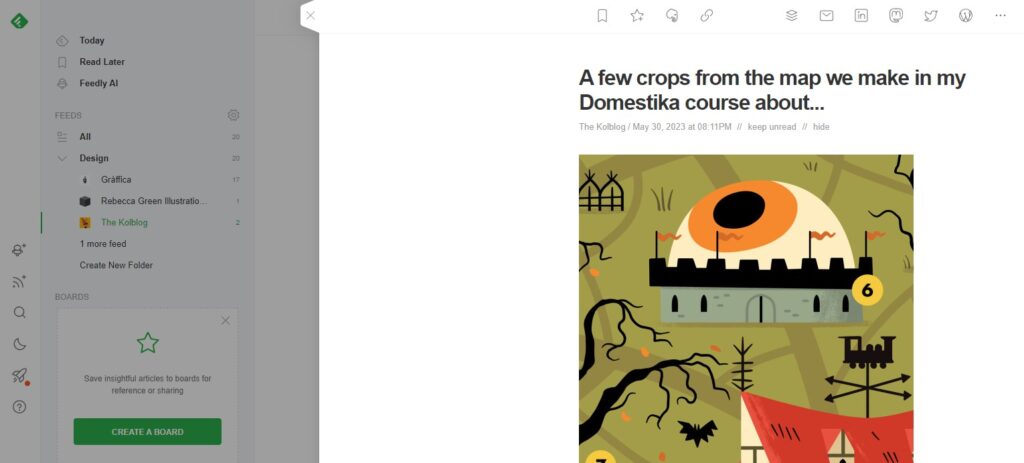
Feedly
3. Grammarly
Claire: This app reviews spelling mistakes, gives suggestions and more while you write. I regularly make spelling mistakes, especially when writing fast. Grammarly doesn’t just spell check but also gives suggestions and tips on your writing style. I specifically like the Grammarly extension (which I have installed with Chrome), and Grammarly GO, which generates text on-demand to help you write emails for example.
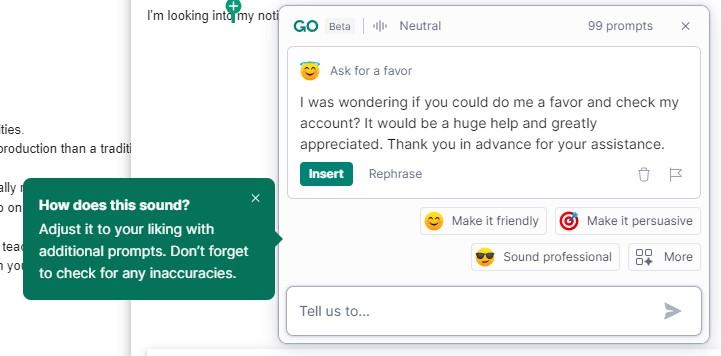
Grammarly
4. Linearity Curve
Claire: Linearity Curve is a free digital illustration and graphic design app for creating vector graphics. I mostly use Procreate for my digital artwork on the iPad, but this app is my 2nd favorite. Vectornator recently rebranded to Linearity Curve, which has all the same features but includes more templates, to make it easier to design for social media, too. I have always struggled with using vector programs, but Curve allows me to draw vectors directly with my Apple Pencil, which makes it easy to work with. It’s an easy app to learn and has an organized interface. If you like using another vector program, like Adobe Illustrator; you can save your files in AI format, in order to use both. Don’t forget to check the Tutorials section, which has handy tips, tutorials, and ways to integrate the app with other programs.
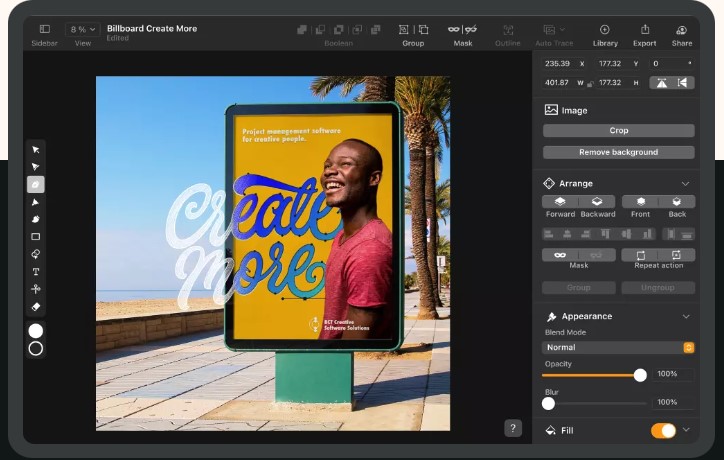
Linearity
5. chatgpt
Cody: I understand that AI is a topic of controversy, but in my opinion, when used effectively, it proves to be a valuable tool. For me, it has become a mini virtual assistant, aiding me in various tasks such as drafting emails, creating blog post outlines, generating art prompts, suggesting blog post ideas, and even providing guidance on where to conduct online research for a particular topic. Previously, I used to rely on my husband for copy-editing, but with the help of ChatGPT, I no longer need to. However, I always make sure to make adjustments to the generated text to add context, incorporate my personal experience, and reflect my unique perspective. The tool has truly been a time-saver for me.
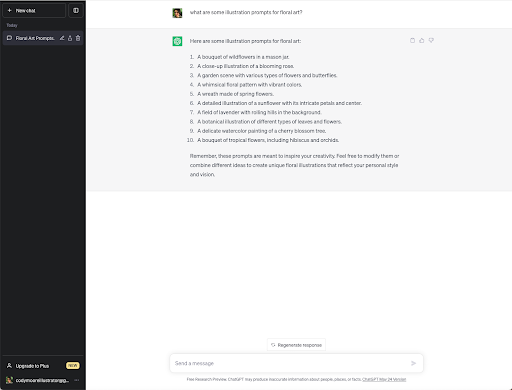
Chatgpt
6. Squarespace
Cody: I rely on Squarespace as my website host due to its user-friendly interface and seamless customization options. The drag-and-drop website builder provided by Squarespace allows me to effortlessly showcase my online portfolio. Moreover, the platform offers convenient features for setting up an online store and includes built-in SEO tools to enhance visibility and reach. With Squarespace, I can easily make adjustments and maintain a professional online presence.
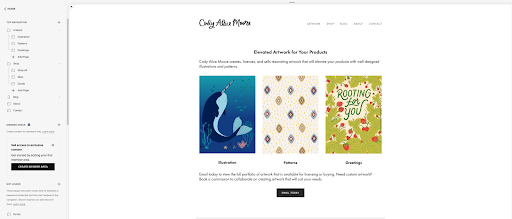
squarespace
7. vimeo
Claire: Vimeo is a video hosting platform, that I use to store classes, tutorials, and presentations for clients. With a Vimeo Plus membership (the first tier), I get 5GB of storage weekly (which is more than enough for me). I like to embed videos on my website, but also send videos that are password protected (for newsletter subscribers, for example). Vimeo also gives lots of options for customizing, editing, and sharing videos as well as doing live recordings and creating playlists. It has everything I need for hosting and editing video content.
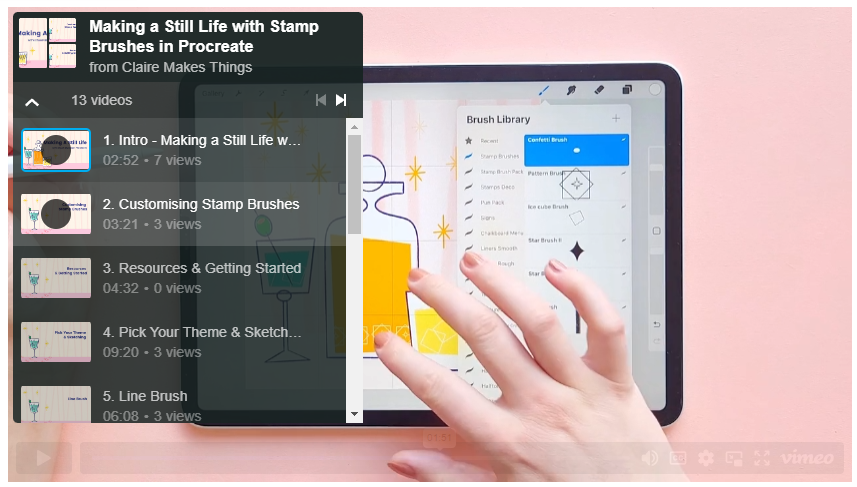
Vimeo
8. adobe express
Cody: Just like Canva, I find Adobe Express to be a valuable tool for my design needs. One feature I particularly appreciate is the availability of customizable templates that allow me to create branded content for social media and other platforms. Whether I need to design social media posts, banners, or promotional graphics, Adobe Express provides me with a variety of templates that I can easily customize with my own branding elements. Additionally, as an Adobe product, I love how seamlessly it integrates with Adobe Creative Cloud. This integration ensures a smooth workflow, allowing me to access my designs across different Adobe applications and easily collaborate with others. Adobe Express has become an essential part of my design toolkit, enabling me to create visually appealing and consistent content effortlessly.
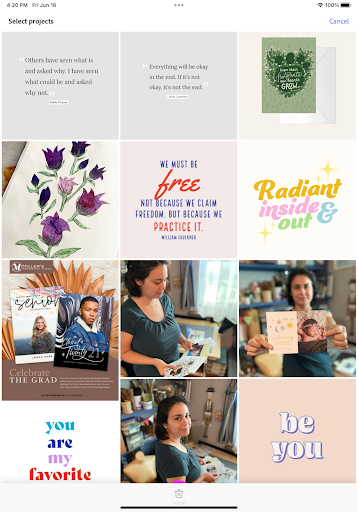
Adobe express
9. Linkedin
Claire: : Linkedin is a great place for sharing work and making connections. Especially Linkedin groups; they are such a great place to find other people in the creative industry. When I write a blog post, this is where I share it. When someone in my network likes or comments on a post I made, their network will see it too. This means you are reaching a big network of people. Linkedin also allows you to make a newsletter on their platform, which is pretty neat.
Claire on linkedin
Cody: LinkedIn is undoubtedly an underrated platform, and I couldn’t agree more. It offers fantastic opportunities for making connections and networking. Although I haven’t fully explored its potential, the times I’ve posted an article, it has consistently received great engagement. What’s even better is that LinkedIn now allows people to contribute to articles, expanding the reach of their connections. I appreciate the ability to include links to my profile and create posts within the interface. Whenever I need to find a contact to pitch my work to a company, LinkedIn is my go-to resource. It truly is a valuable platform for professional connections and opportunities.
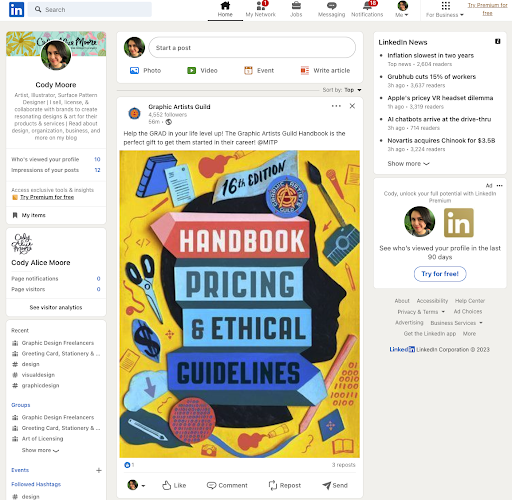
Cody on linkedin
10. uproot brushes
Cody: I absolutely love Uproot Brushes, especially their watercolor brushes, which are incredibly realistic. These brushes bring a whole new level of depth and authenticity to my digital artwork. With Uproot Brushes, I can effortlessly achieve the beautiful and organic textures of traditional watercolor painting in a digital format. The attention to detail and the quality of these brushes is truly exceptional, making them a must-have resource for any artist or illustrator looking to add a touch of realism to their digital creations.
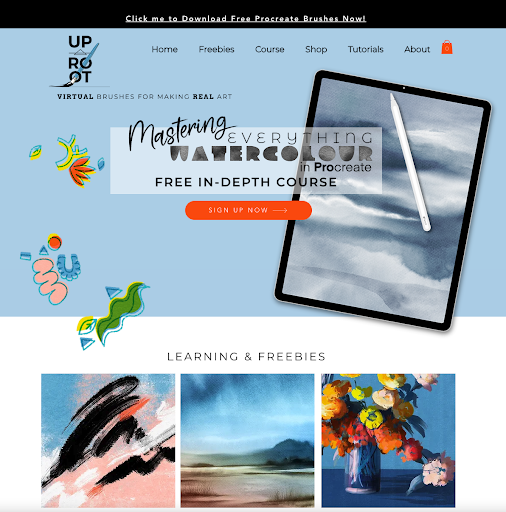
Use Coupon Code: CODYAMOORE for 10% off in the uproot shop
This is the third and final part of a series about resources for illustrators, creatives and surface pattern designers, that we love using and think would be helpful for others. The downloadable guide is an overview of all the resources mentioned. Read part 1 here!
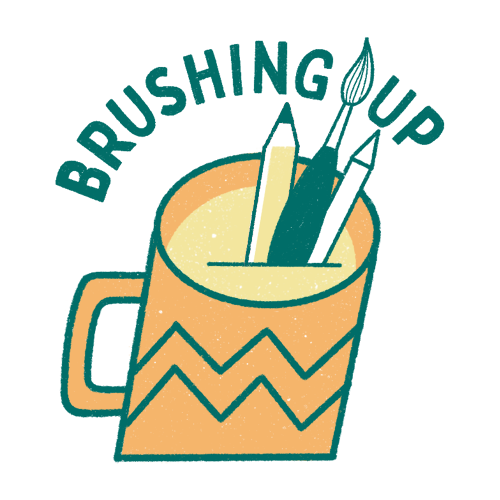
UNLOCK YOUR CREATIVE POTENTIAL WITH BRUSHING UP’S MUST-HAVE GUIDE
This guide is a treasure trove of indispensable tools, resources, and insider tips specially curated for illustrators, surface designers, and artists like you. Here’s what you’ll discover inside:
- Essential Tools
- Productivity Boosters
- Freelancer Insights
- Online Marketing Mastery
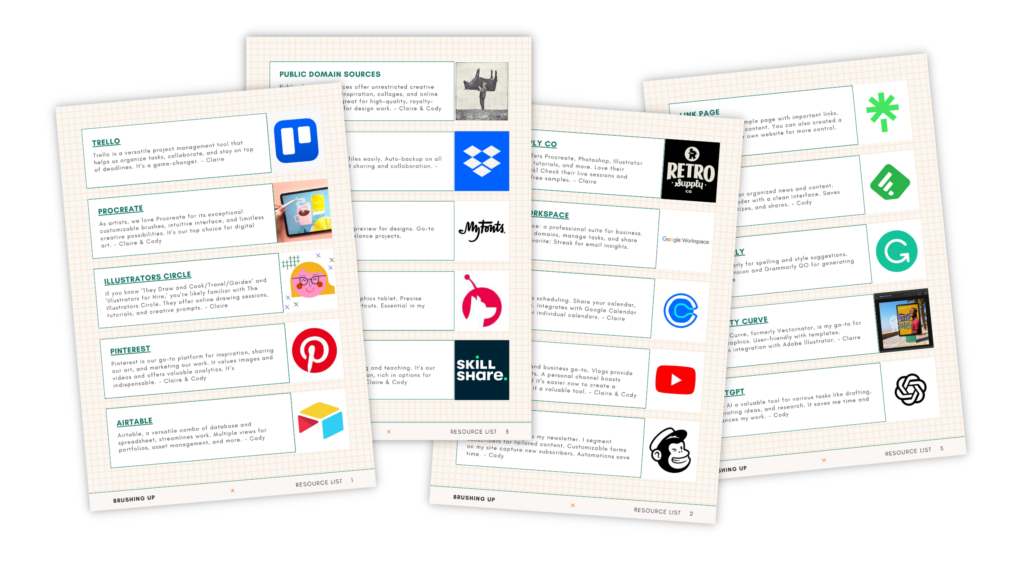

Co-written by Cody Alice Moore
Cody is an artist, illustrator and surface designer based in Missouri, USA with 16 years of experience. Cody discovered surface design while working as an art buyer and since 2019 has been creating art full-time for her budding portfolio and growing collection of licensed designs.
Website: www.codyalicemoore.com
Instagram: @codyalicemoore